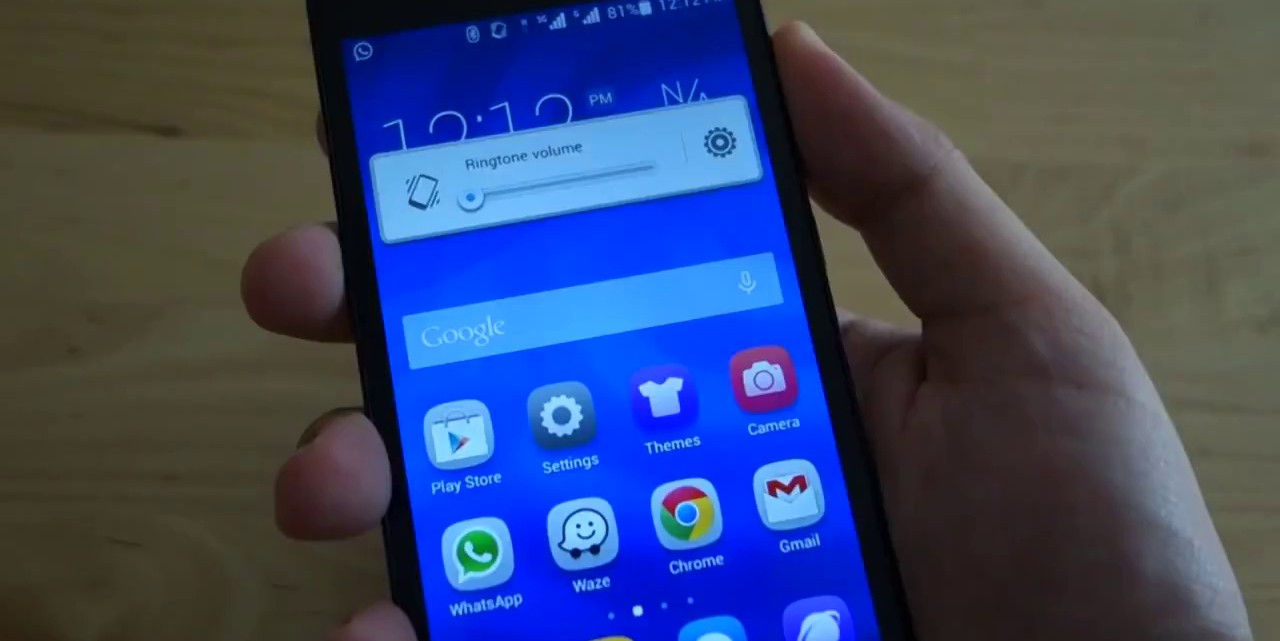
On this post i am going to introduce a method to install any Unicode on your honor 3c without need of rooting. The advantage of this method is even the original honor 3c doesn’t support your local language Unicode websites, or facebook
application (for an example honor 3c officialy not support sinhala unicode – sri lanka) by using this method you can view your local language websites without any unicode errors.
application (for an example honor 3c officialy not support sinhala unicode – sri lanka) by using this method you can view your local language websites without any unicode errors.
I am not liable for any damages that may occur so proceed at your own risk.
Before proceed with this method you need to find the relevant Unicode fonts for your language. But it is not that difficult to find as there is many Unicode fonts pre-installed with windows latest operating systems you just need to find and select the relevant Unicode that you need.
To select the relevant Unicode you can you this steps: If you know exactly what the relevant Unicode font is just skip following steps.
Goto control panel in your latest windows version pc and find the section responsible for “language”
- If you are using Windows 8 :
- Select “Language” from control panel
- Select [Add a language] to add your county language if it’s not already added.
- Then Select the language you need and add it.
- Now you can find language [ENG] icon on the taskbar

- Open Microsoft Word or something and click on [ENG] on taskbar. Then you can find the language you just added (or already added), so select required language. (in this example it’s Sinhala)
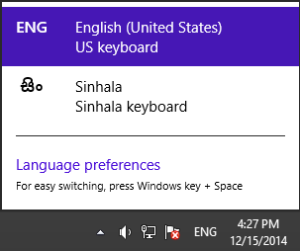
- Just type something in Word, and look at the font that using. (in this example font assosiated with sinhala is “iskoola potha”)
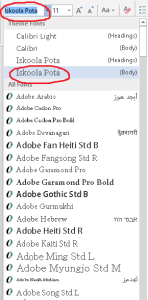
- Now goto windows fonts folder (Root:\Windows\Fonts) and select that font and drag and drop into the desktop to make copy of it. Now you got the required Unicode font.
- If you are using Windows 7 : Select “Regional and Languages” from control panel, and proceed with the above steps mentioned for windows 8.
STEP 01:
Copy the relevant Unicode font into your phone.
STEP 02:
Install iFont App from play store (Link)
STEP 03:
- Browse the Unicode font in phones file browser and open Unicode font. Be sure to open it through iFont.
- Now click [Set] button on iFont App.
STEP 04:
Now goto; Settings>Display>Font Style in you Honor 3c and now you can see the newly installed unicode is there. Select that (reboot if required).
That’s it … and enjoy viewing your unicodes with browsing fb and webpages…
If Something went wrong!
If something went wrong, don’t worry just change the font style into default font style (Settings>Display>Font Style)
I am not liable for any damages that may occur so proceed at your own risk.
No comments:
Post a Comment